在未联网 Windows 工作站上,经常有大量数据筛选和拷贝的场景。部署和调试 Node.js 太过麻烦,准备捡起命令行脚本,使用 PowerShell 进行编程和批处理。
# 基础命令测试
把最基本的命令记录一下。
# 获取命令帮助
这个比较有用,比起一个个搜索,使用时还是看一下具体命令帮助,能有个功能和参数的基本认识。
help CODE -Full
比如查看当前目录命令:help dir -Full
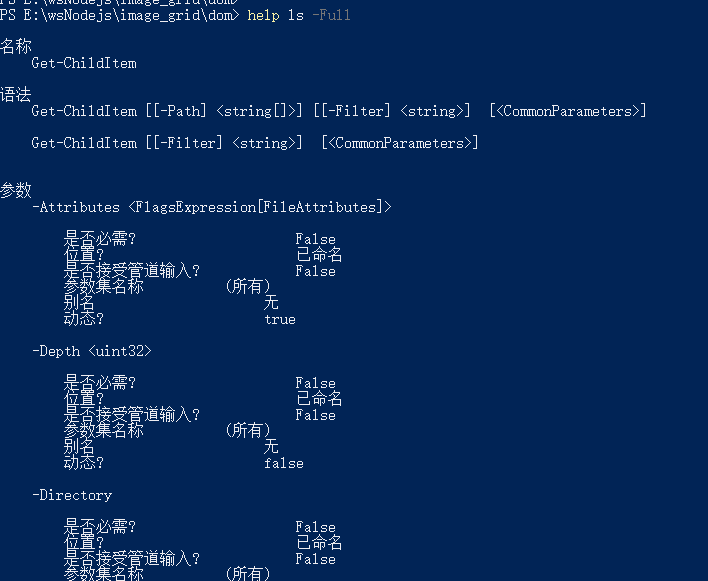
可以看到原命令名为 Get-ChildItem,不想分页就用这个命令原名, 有相关语法和参数,同时别名为 gci, ls, dir。
对具体某个参数如 Name 可以使用 Parameter
help Get-Help -Parameter Name
# 获取子目录下的某些文件名
遍历本目录及 1 级子目录下的以 BJ1,BJ2 开头的所有文件。
dir BJ1*,BJ2* -Depth 1
或者dir -Include BJ1*,BJ2* -Depth 1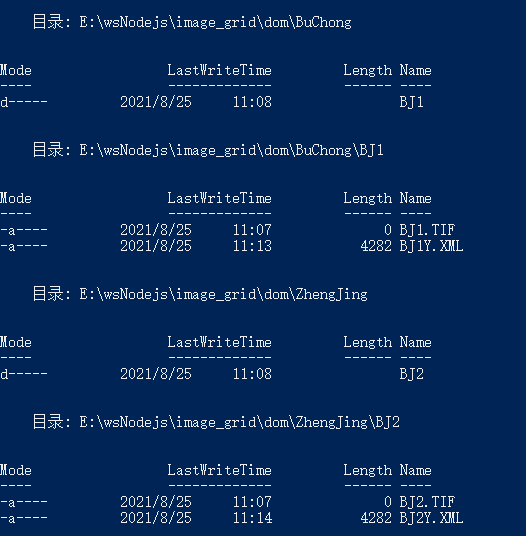
遍历本目录下所有文件,只要相对目录和名称
dir * -Depth 1 -Name只遍历文件夹可以加 -Directory 但是要注意递归时有坑。
dir * -Directory -Name显示子目录列表
dir * -Depth 1 -Directory -Name只显示子目录下级子目录列表
dir ./ -Depth 1 -Directory -Name这个把两级目录都显示出来只要一使用 -Name ,子文件夹深度递归参数就会有些奇怪。要注意:
使用dir -Include *.tif -Depth 1 -Name查询为空,
使用dir * -Include *.tif -Depth 1 -Name,查询到 3 个值。注意递归使用*,匹配特定文件名加 Include.结论 1:遍历下两层的所有 tif
dir -Include *.tif -Depth 2 -Namedir1.tif BuChong\dir2.tif BuChong\BJ1\BJ1.TIF IndexData\dir2.tif ZhengJing\BJ2\BJ2.TIF ZhengJing\BJ3\BJ3.TIF1
2
3
4
5
6
# ROBOCOPY 用法
robocopy 在 window 下是默认安装的,有测评说横向比较复制最快。来看下用法
robocopy ./ ../cp *.tif
只拷贝了 dir1.tifrobocopy ./ ../cp *.tif /s
拷贝了全部*.tif 和相应的子目录robocopy ./ ../cp *.tif /e
拷贝了全部*.tif 和相应的子目录,并且还拷贝了其他不含*.tif 的空目录出来。也就是说复制了全部的文件夹结构,然后拷贝了目标文件。
# 变量和赋值
执行命令并赋值
$names = (dir -Include *.tif -Depth 2 -Name)
引用值
$names
遍历
foreach ($name in $names){echo $name','}
将多行连成一行
$single = $names -join ","
如果要替换分隔符的话
$single =$single -replace ","," "
# 组合拷贝
拿到了文件名列表,组合拷贝命令
robocopy ./ ../cp $single /e
失败,看来不能带路径
继续操作数组,提取文件名部分
$total=@()
foreach ($name in $names){
$text = ($name -split "\\")
$total +=$text[-1]
}
$files= ($total -join " ")
2
3
4
5
6
robocopy ./ ../cp $files /e
结果目录复制过来了,但是文件没过来。看来想当然了,以为用空格分割的字符串做为参数传入,就和手敲的表现一致。但是 ps 应该把整个含空格的字符串解析成一个文件名过滤字符串了。所以果断用回数组:
robocopy ./ ../cp $total /e
复制成功,达到预期目标。
# 编写脚本
该有的核心代码都备齐了,为了方便使用,将它封装为 cmdlet,输入参数为原目录,目标目录,是否全部复制开关参数,待选文件名列表的位置。
新建 myScript.ps1
function Copy-SatData {
<#
.SYNOPSIS
拷贝和筛选数据.
.DESCRIPTION
通过列表文件批量拷贝和筛选数据.
.PARAMETER SourceDir
待拷贝数据所在的目录.
.PARAMETER DesDir
要拷贝去的新目录.
.EXAMPLE
Copy-SatData -SourceDir D:/data -DesDir E:/data
.EXAMPLE
Copy-SatData -SourceDir D:/data -DesDir E:/data -List E:/list.txt
.EXAMPLE
Copy-SatData -SourceDir D:/data -DesDir E:/data -List E:/list.txt -Folder
.INPUTS
String
.OUTPUTS
String
.NOTES
Author: Rackar
#>
[CmdletBinding()] #<<-- This turns a regular function into an advanced function
param (
[Parameter(Mandatory)]
[string]$SourceDir,
[Parameter(Mandatory)]
[string]$DesDir,
[string]$List,
[string[]]$Fileter,
[Switch]$Folder #开关参数无需赋值
)
if ($Folder) {
if ($SourceDir[-1] -ne '/' -and $SourceDir[-1] -ne '\\') {
$SourceDir += '/'
}
if ($DesDir[-1] -ne '/' -and $DesDir[-1] -ne '\\') {
$DesDir += '/'
}
$filelist = Get-Content $List
foreach ($name in $filelist) {
$cmd = "robocopy $SourceDir$name $DesDir$name /s"
Invoke-Expression $cmd
}
}
else {
$filelist = Get-Content $List
$cmd = "robocopy $SourceDir $DesDir $filelist /e"
Invoke-Expression $cmd
}
}
2
3
4
5
6
7
8
9
10
11
12
13
14
15
16
17
18
19
20
21
22
23
24
25
26
27
28
29
30
31
32
33
34
35
36
37
38
39
40
41
42
43
44
45
46
47
48
49
50
51
52
53
54
55
56
57
58
59
60
61
62
63
64
65
66
67
用法:
#首先加载函数
. ./myScript.ps1
#拷贝文件列表
Copy-SatData -SourceDir E:\wsNodejs\image_grid\dom -DesDir E:\wsNodejs\image_grid\cp -List E:\wsNodejs\image_grid\dom\list.txt
#拷贝文件夹列表
Copy-SatData -SourceDir E:\wsNodejs\image_grid\dom -DesDir E:\wsNodejs\image_grid\cp -List E:\wsNodejs\image_grid\dom\list2.txt -Folder
2
3
4
5
6
拷贝嵌套子目录下的特定文件列表,可使用通配符:
list.txt:
dir1.tif
dir2.tif
BJ*.TIF
2
3
拷贝特定子目录们下的所有文件:
list2.txt:
BuChong
ZhengJing
2
工具制作完成,每次还需要手动执行才能使用,还是把他放入全局目录,方便直接调用。
# 安装脚本
创建 install.ps1
$mpath = ($env:PSModulePath -Split ';')[0]+"/Copy-Data"
mkdir $mpath
cp ./CopySatData.psm1 $mpath
2
3
如果需要简写以方便使用,输入 sal mcp Copy-Data,这样 mcp 就是别名,可以直接用。但是下次打开 PS 又需要重新设置别名。如果需要永久修改:
#先创建个人配置文件
New-Item -Type file $profile
#写入一行命令到配置中
Set-Content $profile 'sal mcp Copy-Data'
#查看
cat $profile
2
3
4
5
6
没问题的话别名配置就生效了,打开新的 PS 窗口,输入 mcp,已提示管道参数。
至此制作列表文件并拷贝已完成。遍历文件的相关命令还没用上,等待进一步完善。
# 编码问题导致中文乱码
由于 PowerShell 默认配置 GBK 编码,所以通过 UTF-8 编码写入的脚本中的中文会成为乱码。
解决方法 1,修改本机 PowerShell 代码页的配置为 UTF-8。
解决方法 2:通过 GBK 编码打开脚本文件,保存成 GBK 编码格式。
# 读写 XML
https://www.pstips.net/loading-and-processing-xml-files.html
# $xmldata = (Get-Content .\GF1140579920190502Y.XML -encoding UTF8)
$xmldata = [xml](Get-Content .\GF1C_PMS_E119_7_N42_4_20210519_L1A1021754946_ORTHO_MS_pix.img.xml -encoding UTF8)
$lineage=$xmldata.metadata.Esri.DataProperties.lineage
$projc=$lineage.Process[1]
# 或者
$projc=$lineage.Process | Where-Object{$_.Name -match "投影栅格"}
$text =$projc.'#text'
$string =($text -split " ")[3]
$head ='<?xml version="1.0" encoding="UTF-8"?>\r\n<PAMDataset>\r\n<SRS>\r\n'
$tail ='\r\n</SRS>\r\n</PAMDataset>'
$result = $head+$string+$tail
$filename="GF2dflksjdfiosdjf"+'.xml'
$result > $filename
# xml格式读取,修改,转string,带格式保存
$xml = New-Object xml
$xml.PreserveWhitespace = $true
$xml.Load($pwd.Path+'/templete.xml')
$xml.Metadatafile.BasicDataContent.MetaDataFileName = "bbb"
$xml.OuterXml >xxx.xml
2
3
4
5
6
7
8
9
10
11
12
13
14
15
16
17
18
19
20
21
22
